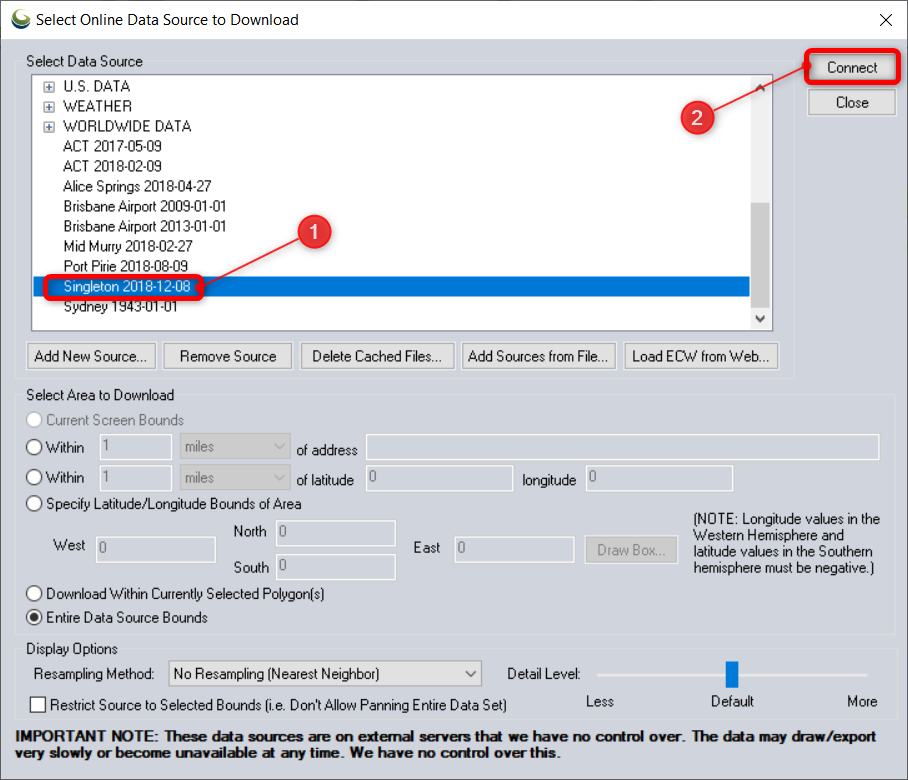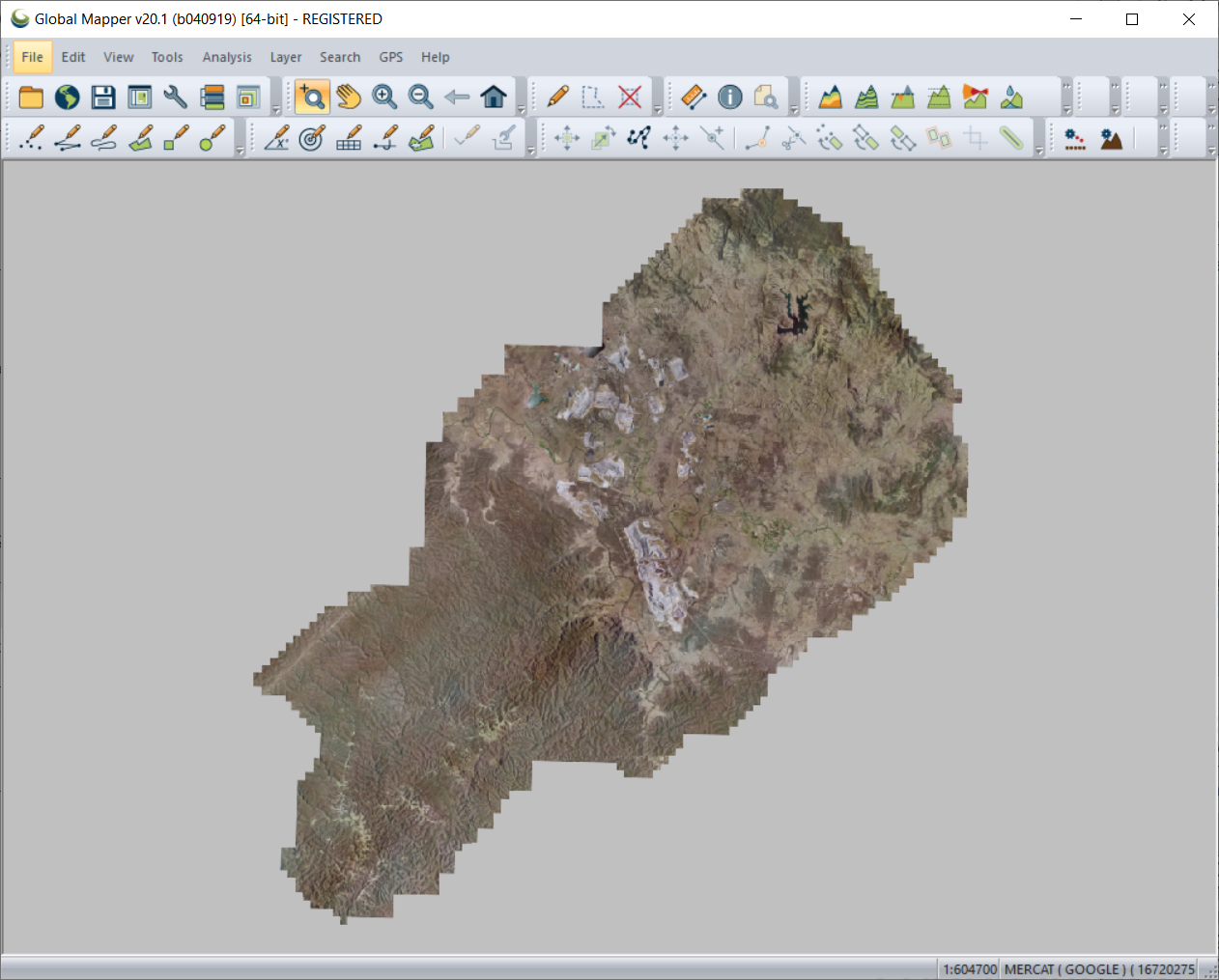Adding a WMS/WMTS Layer into Global Mapper
This service requires a MetroMap Enterprise or Partner Subscription. If you would like to enquire about this subscription, please contact 2denquiries@aerometrex.com.au
Under the menu File select Download Online Imagery/Topo/Terrain Maps...
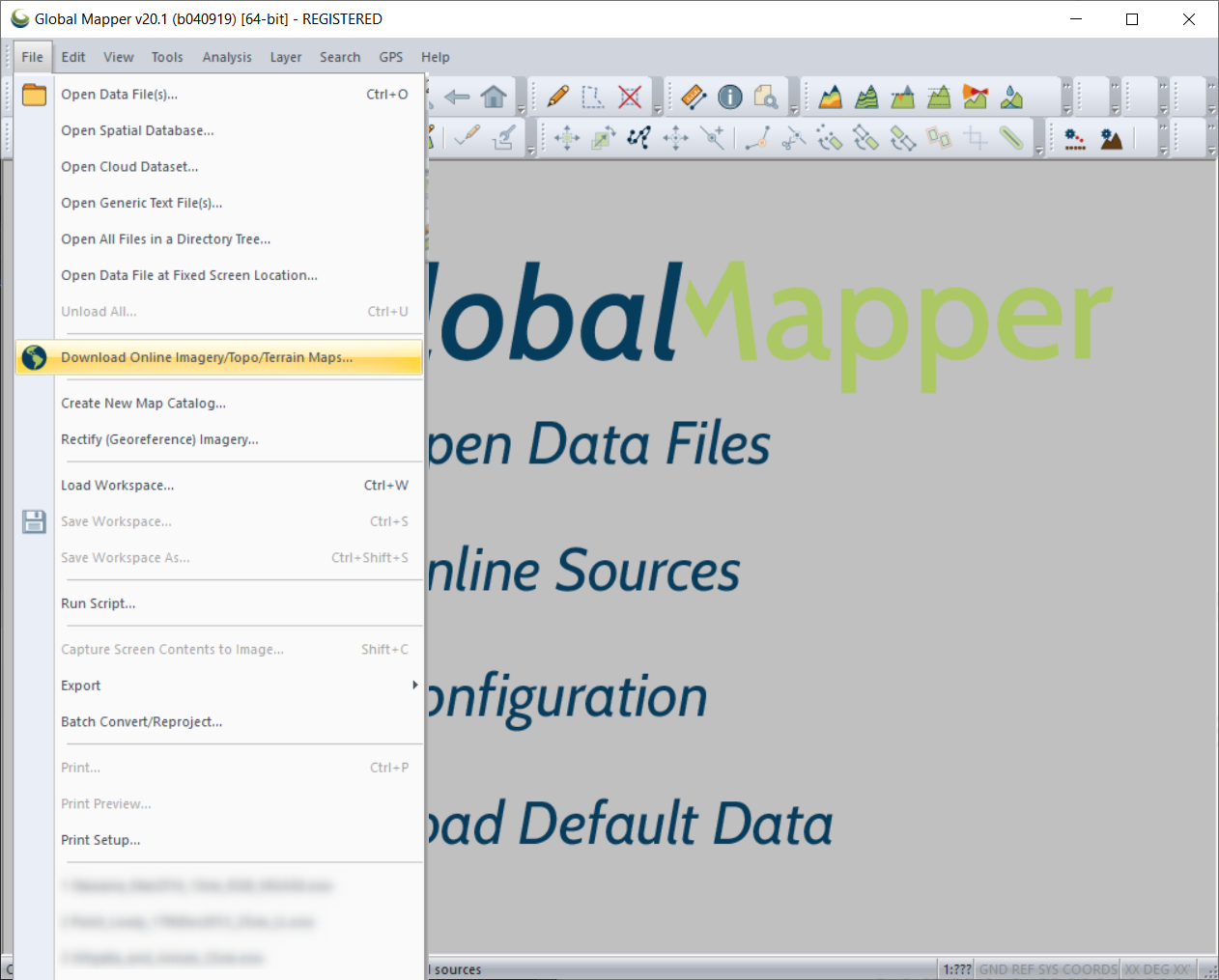
Click Add New Source... and choose WMS or WMTS.
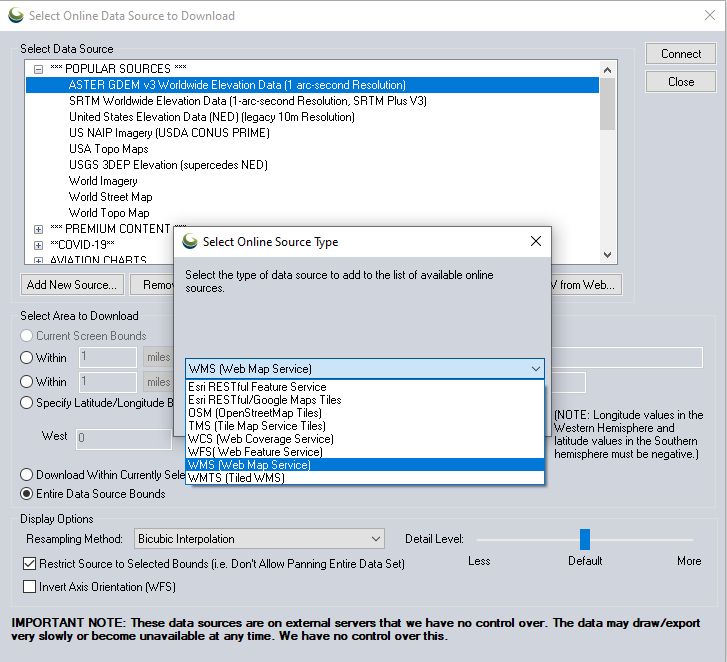
For WMS, insert your API Key into the below URL to replace "{YOUR_API_KEY}", then copy and paste this new URL into Server URL. Type WMS into the Service Name field then click Get list of Available Data Layers. For WMTS, type WMTS into the Service Name field and use either the GDA94 or GDA2020 service URL available here: WMTS
https://api.metromap.com.au/ogc/key/{YOUR_API_KEY}/service
API Key is provided in the Email from us if you have requested it.
Once authenticated you will be presented with a list of layers. Select the desired layer and click "OK".
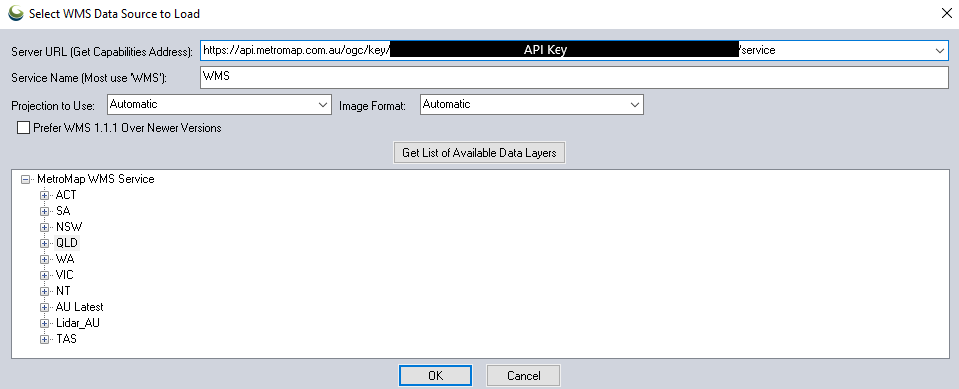
Choosing a source category is optional and can be skipped by clicking "OK".
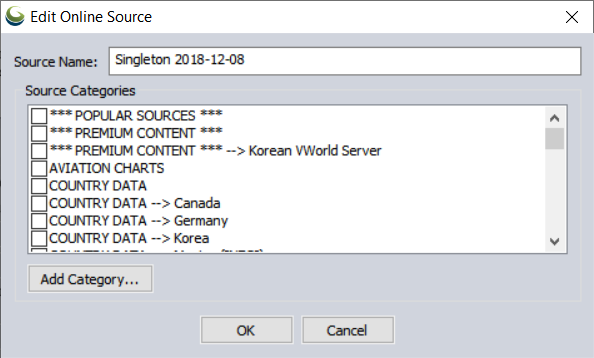
Select the new layer and click "Connect".