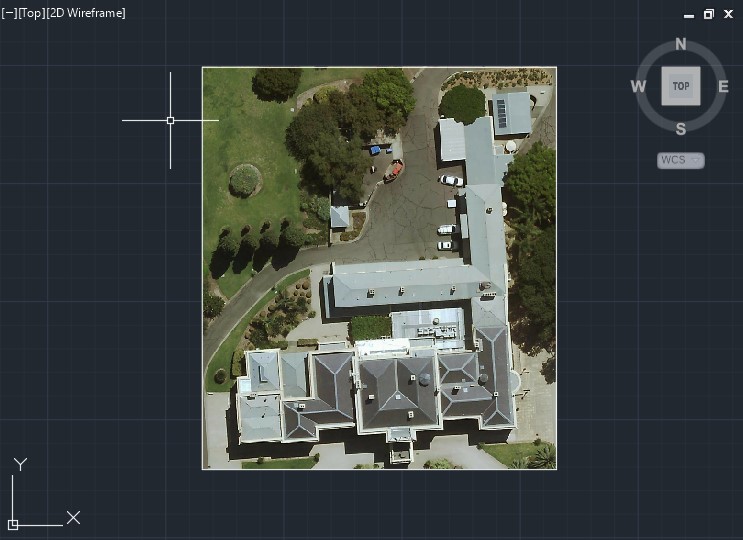Loading Georeferenced Images
These instructions apply to Autodesk® AutoCAD® Plant 3D 2015 and above, and describe how to load JPG files exported from MetroMap. Please note that Plant 3D will not incorporate JGW georeferencing files when doing this, so you will need to manually place the imagery into your drawing and adjust the size appropriately.
Screen images shown below in these instructions are from AutoCAD Plant 3D 2020.
Setup Steps
- From the Insert menu, select Attach.
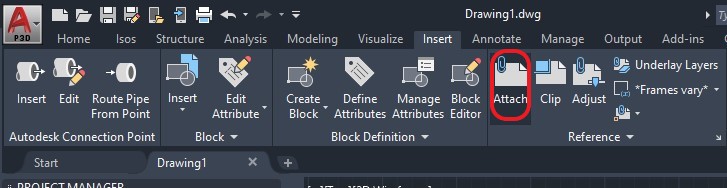
- Select your preferred .jpg file when in the dialog box.
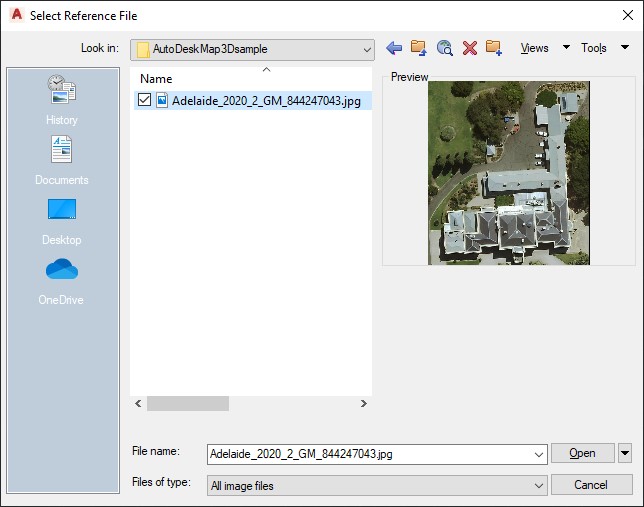
- Choose the insertion settings you prefer in the Attach Image window.
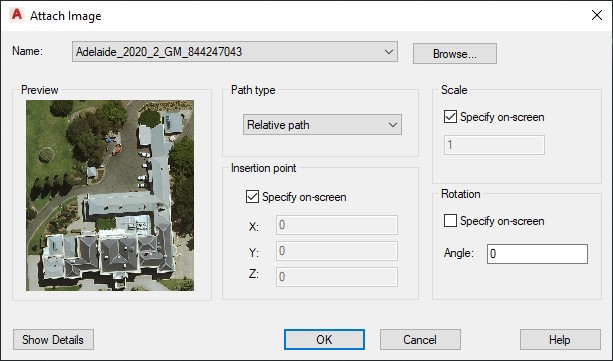
- If you chose to specify the coordinates on-screen in the previous window, you'll be prompted to place and size the imported image.
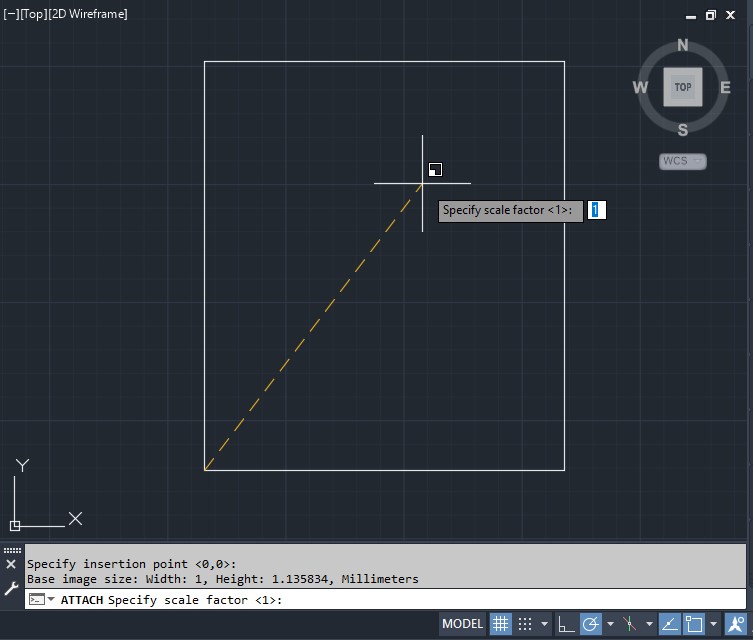
- Your MetroMap image should now be imported into the drawing.