Basemap Image Integration
It is easy to access MetroMap imagery in Invarion's RapidPlan software. All you need is an API Key. Your API key will be provided in an Email from us if you have requested one.
You will need to have a MetroMap Enterprise, or Partner plan to access MetroMap APIs
Setup Steps
Follow these steps to set up RapidPlan integration:
-
Create or open a project and open the drop-down menu for Provider under Base map in the Properties section.
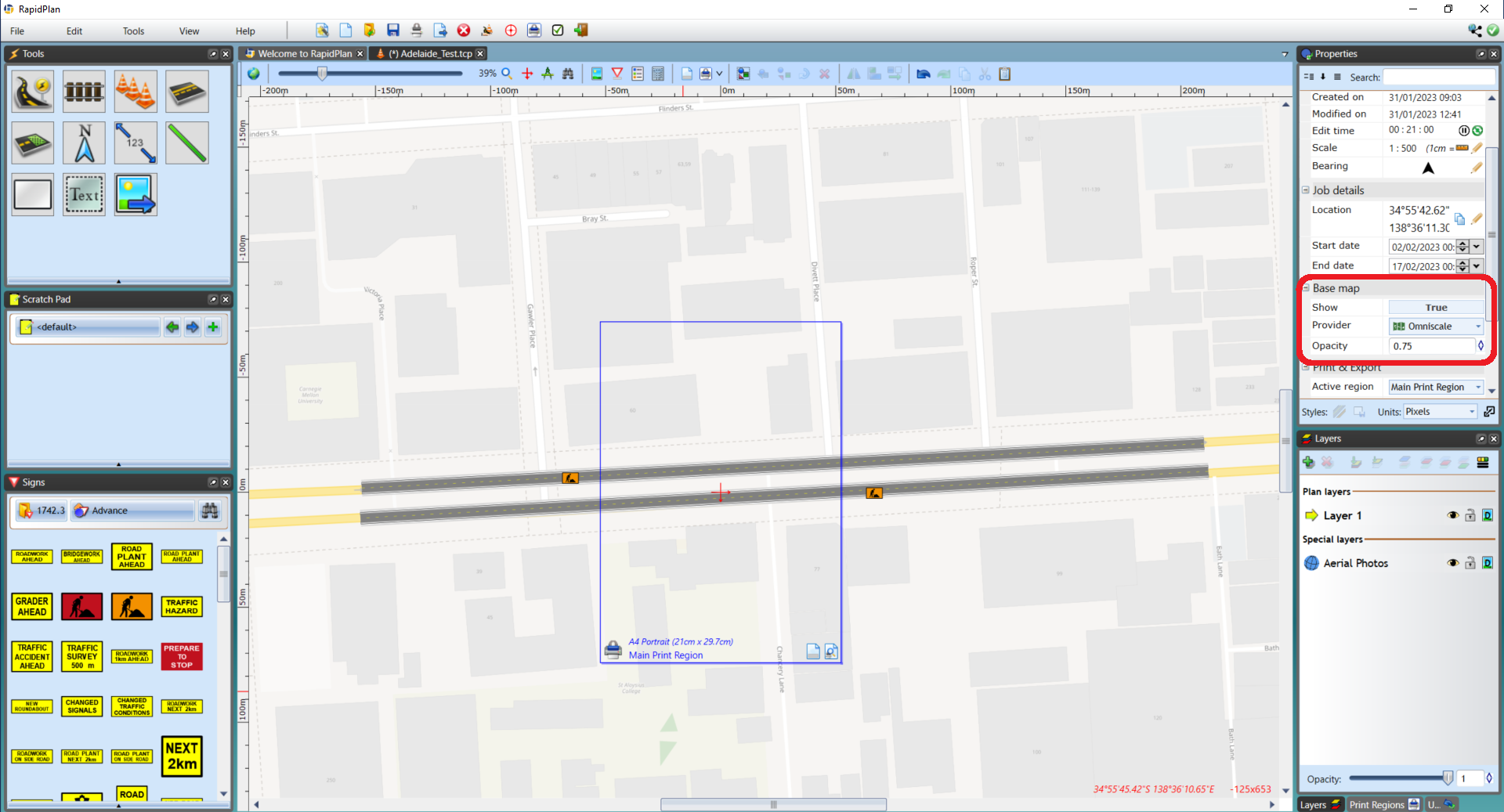
-
In the Provider drop-down menu, select More providers....
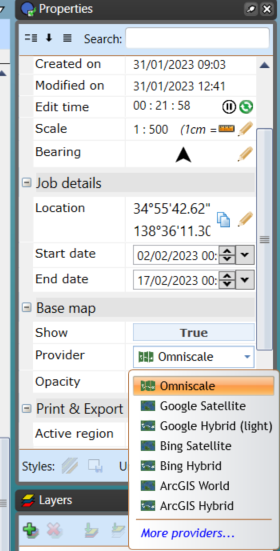
-
Find MetroMap in the list of imagery providers and select the tickbox, then choose Save.
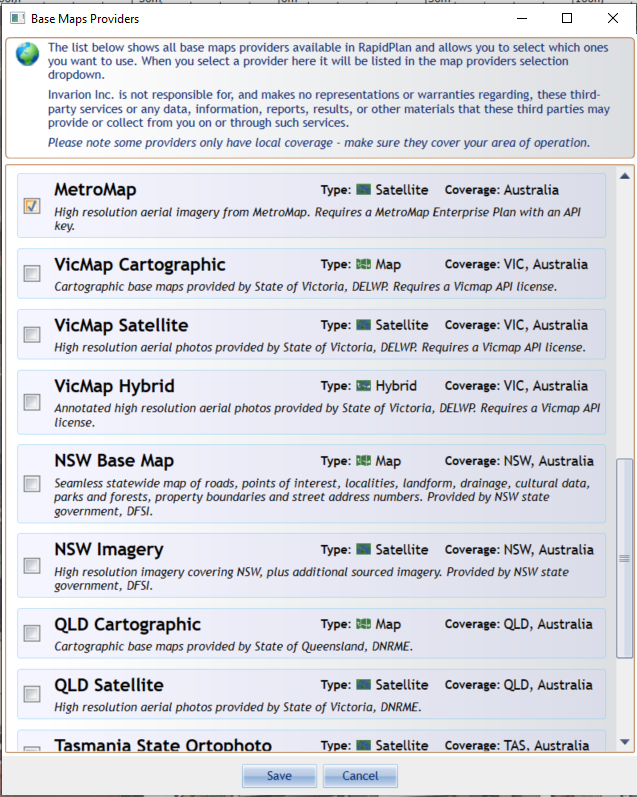
-
RapidPlan will then ask for authentication information. For this, ignore the Username and Password option and select the Use API key instead of username and password tickbox. Then enter your API key into the API key box and select Save.
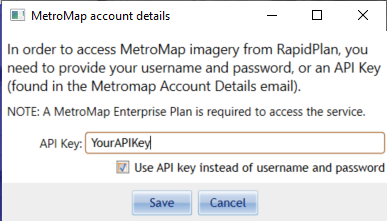
-
MetroMap imagery should now be set as the basemap for your RapidPlan project.
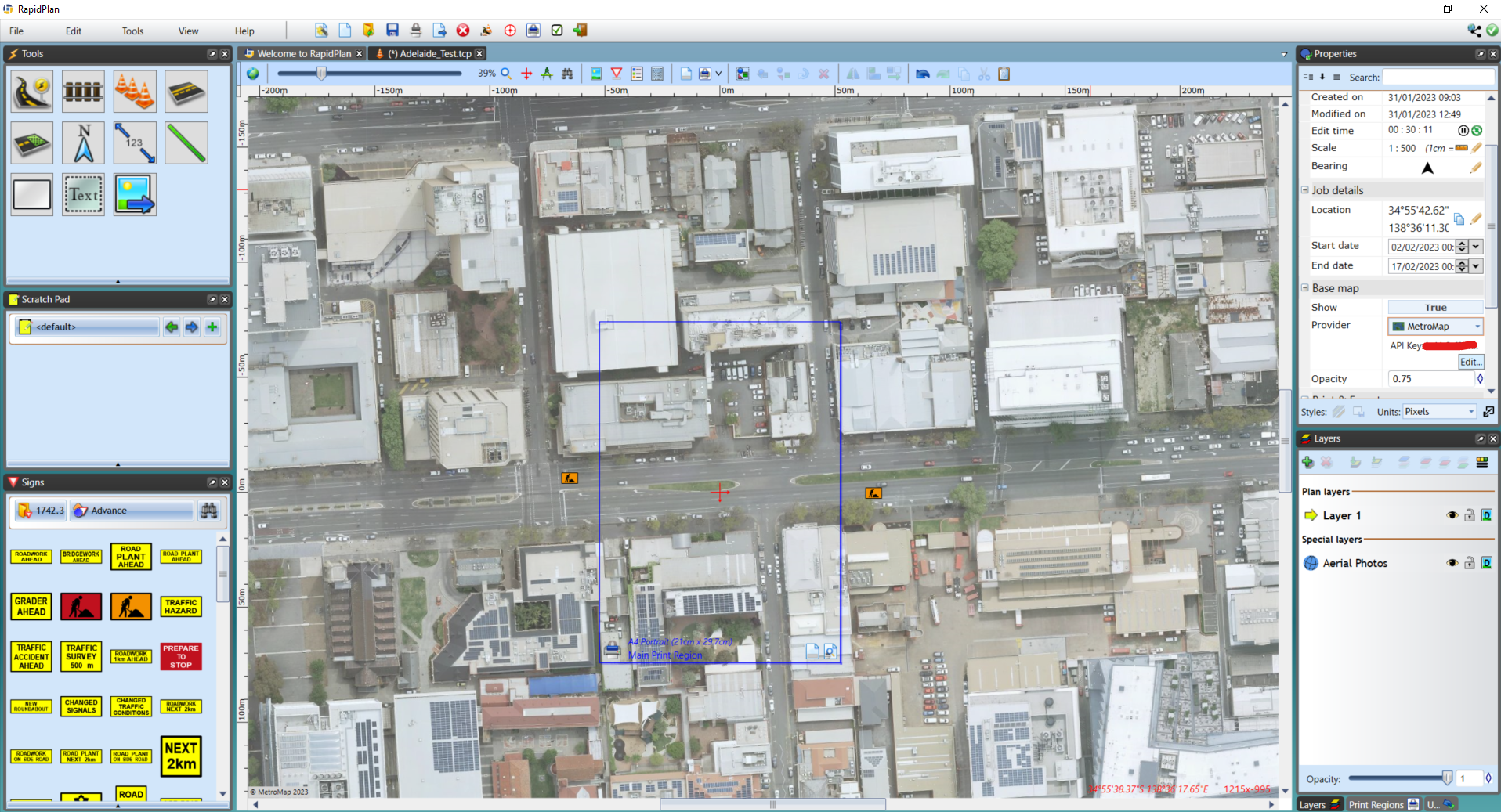
If you have followed the above and the background is showing "Connection error", please make sure that you have updated your RapidPlan to the latest Stable version. If there is still a connection issue, contact support@metromap.com.au.