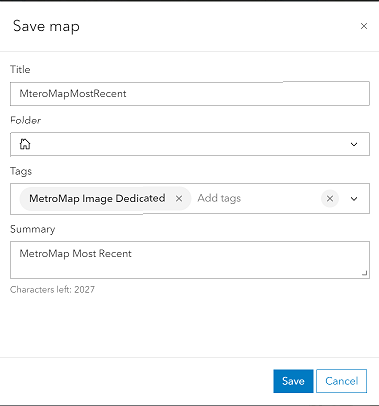Creating an Image Layer in ArcGIS Online
It is easy to access MetroMap Image Dedicated Most Recent and Time enabled service in ArcGIS Online.
You need to have MetroMap Image Dedicated service and Username, Password to create a Web Map
Sign in with an account that is a member of an ArcGIS Online organisational subscription
Steps to Create an Image Layer:
Follow these steps to configure a Web Map
Create an ItemID
From within the Content page of ArcGIS Enterprise select the [[+] New Item] button:
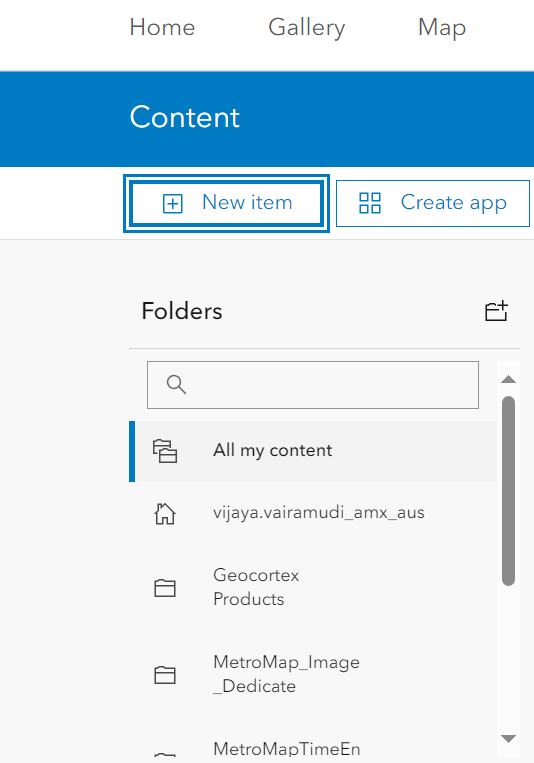
From the list of Items select URL:
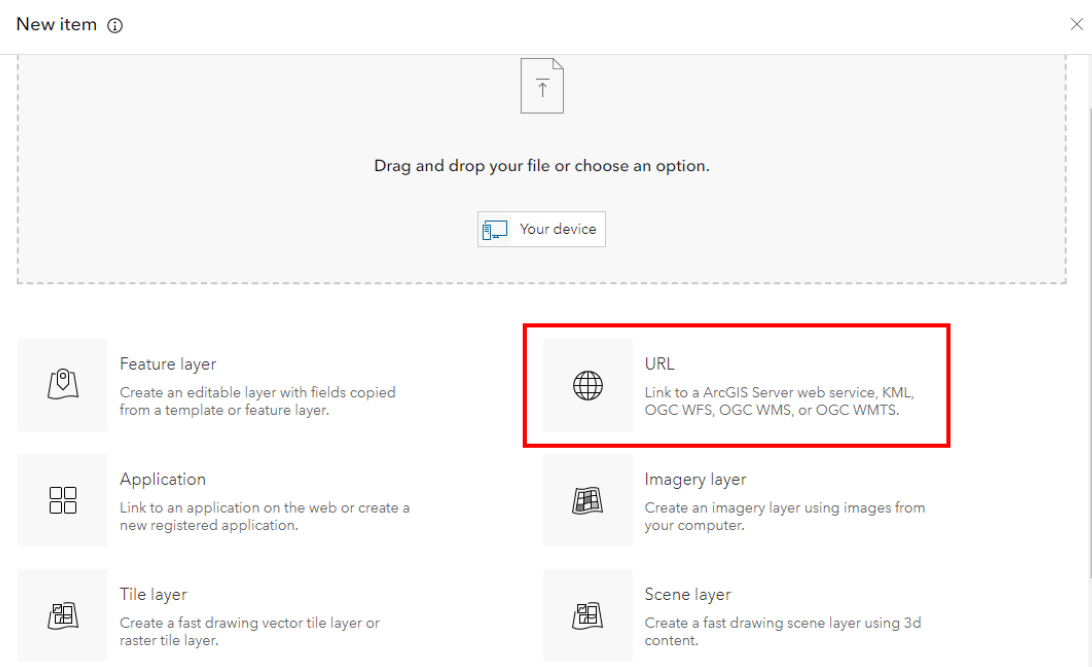
Enter the MetroMap Image Dedicated URL and Enable the store credentials.
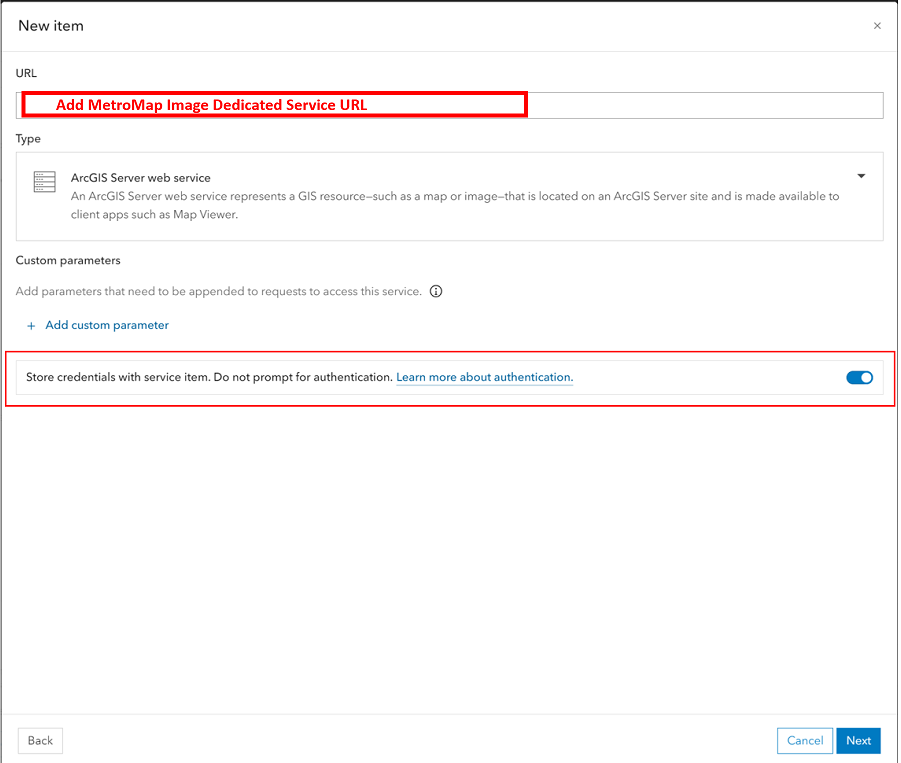
Enter the Username and password.
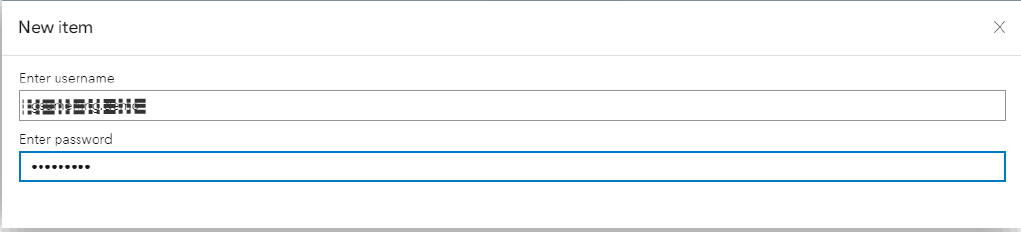
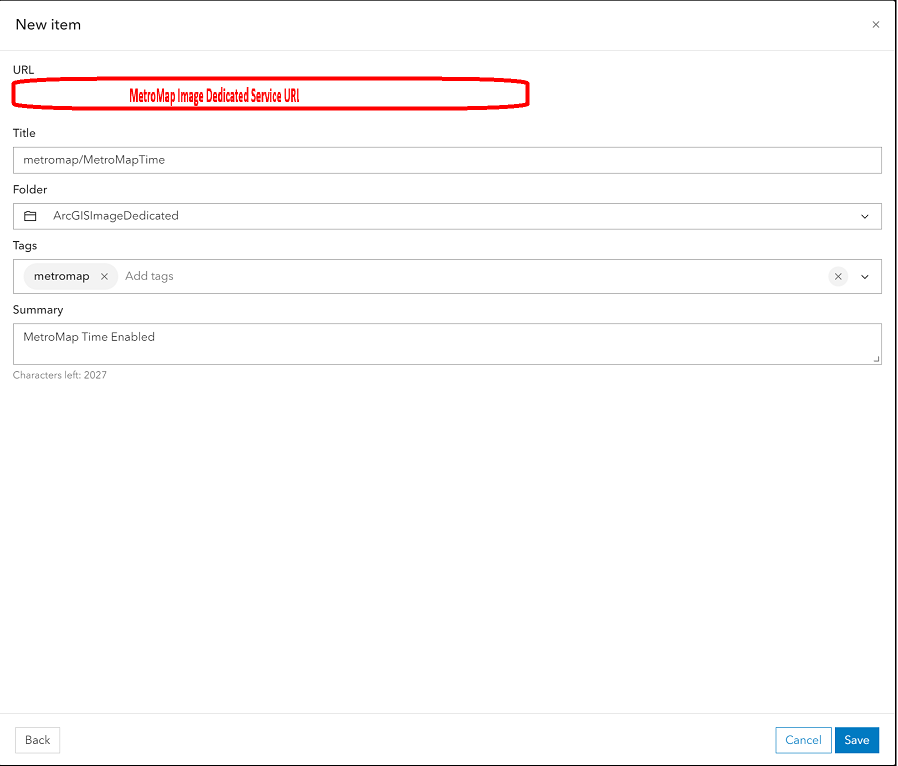
The MetroMap Image Service will now appear as part of your ArcGIS Enterprise Portal that can be shared to groups or the organisation.
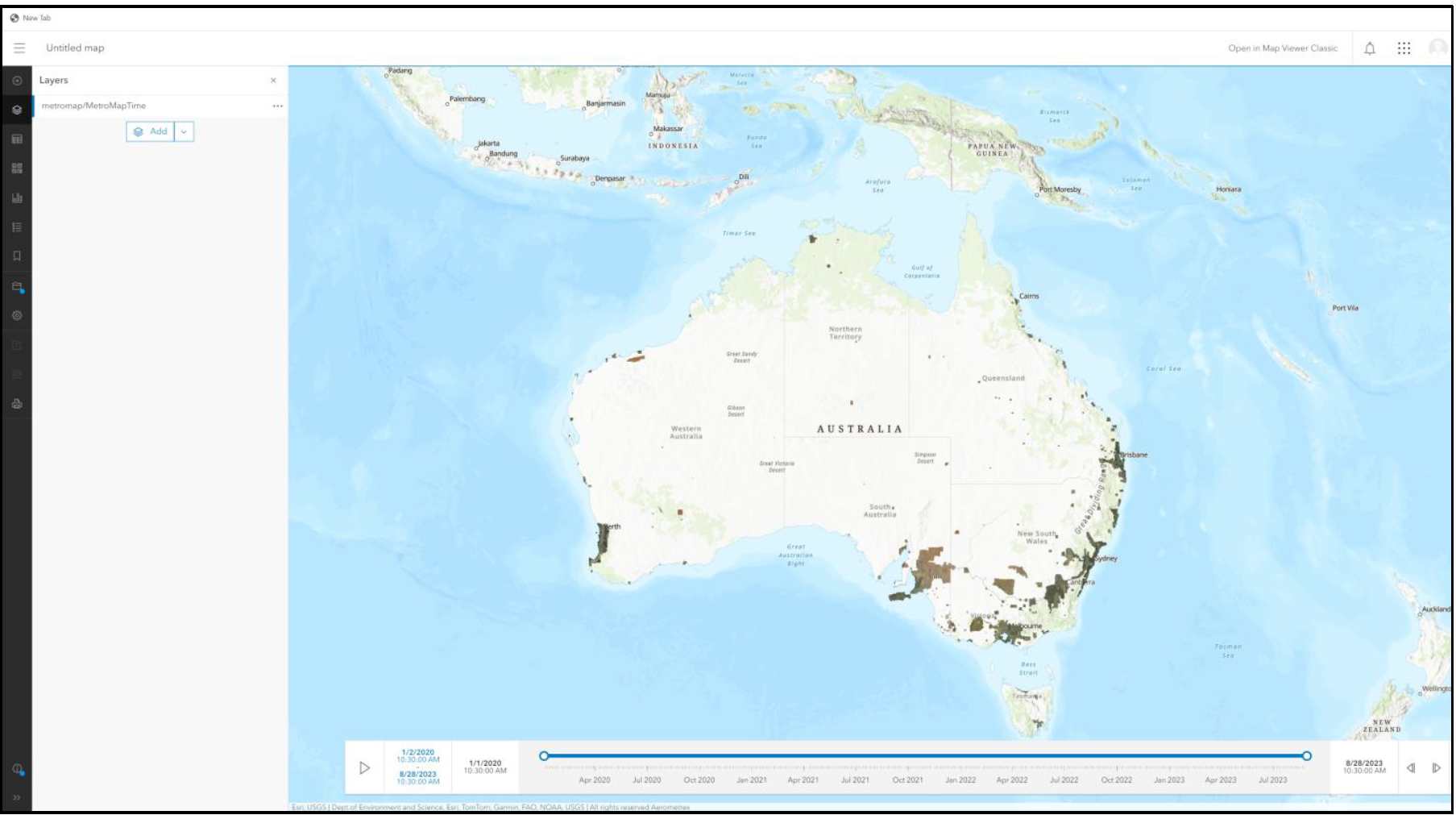
Create Web Map in ArcGIS Online
Click on Open in Map Viewer.
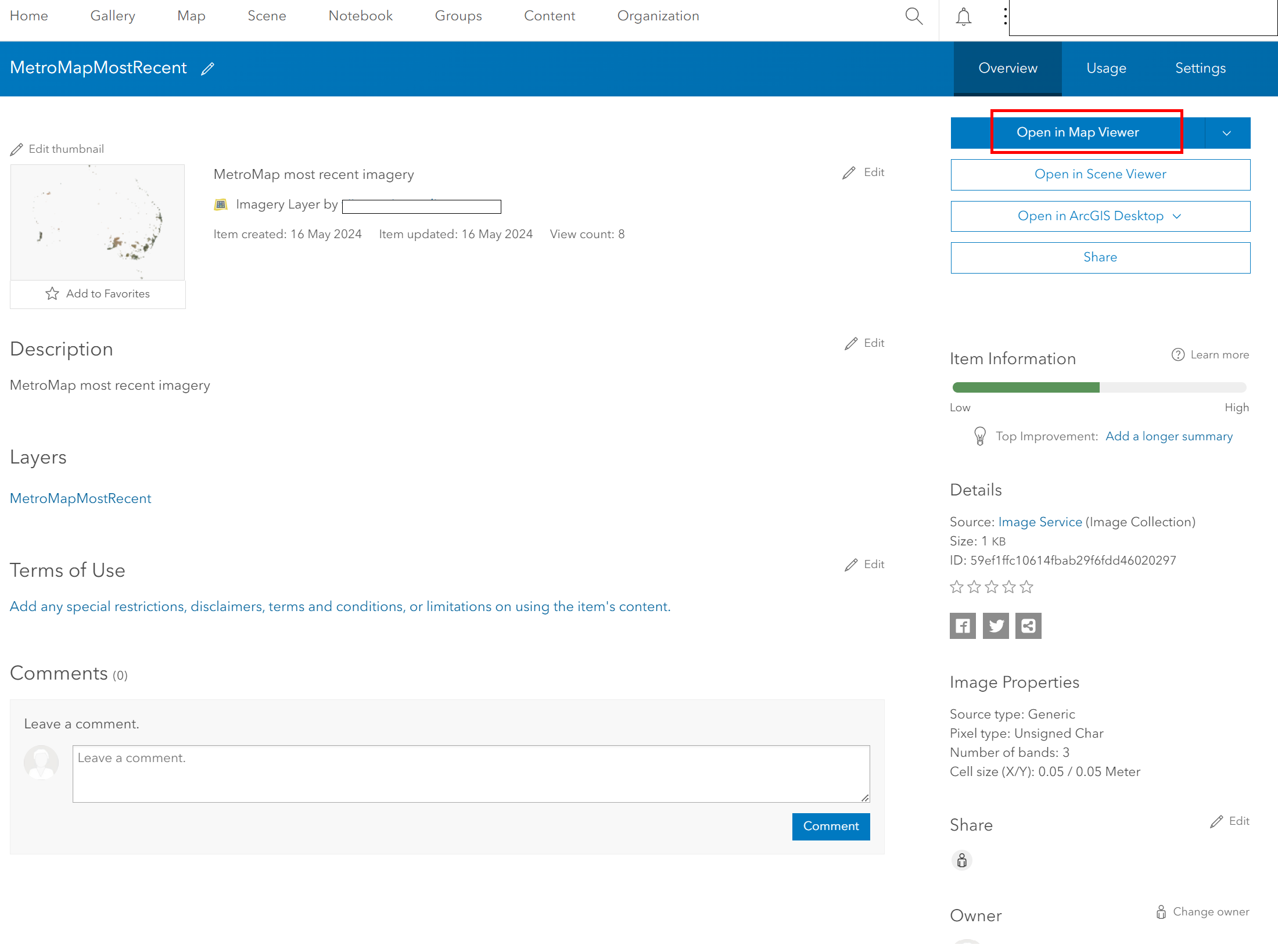
Click on Save as.
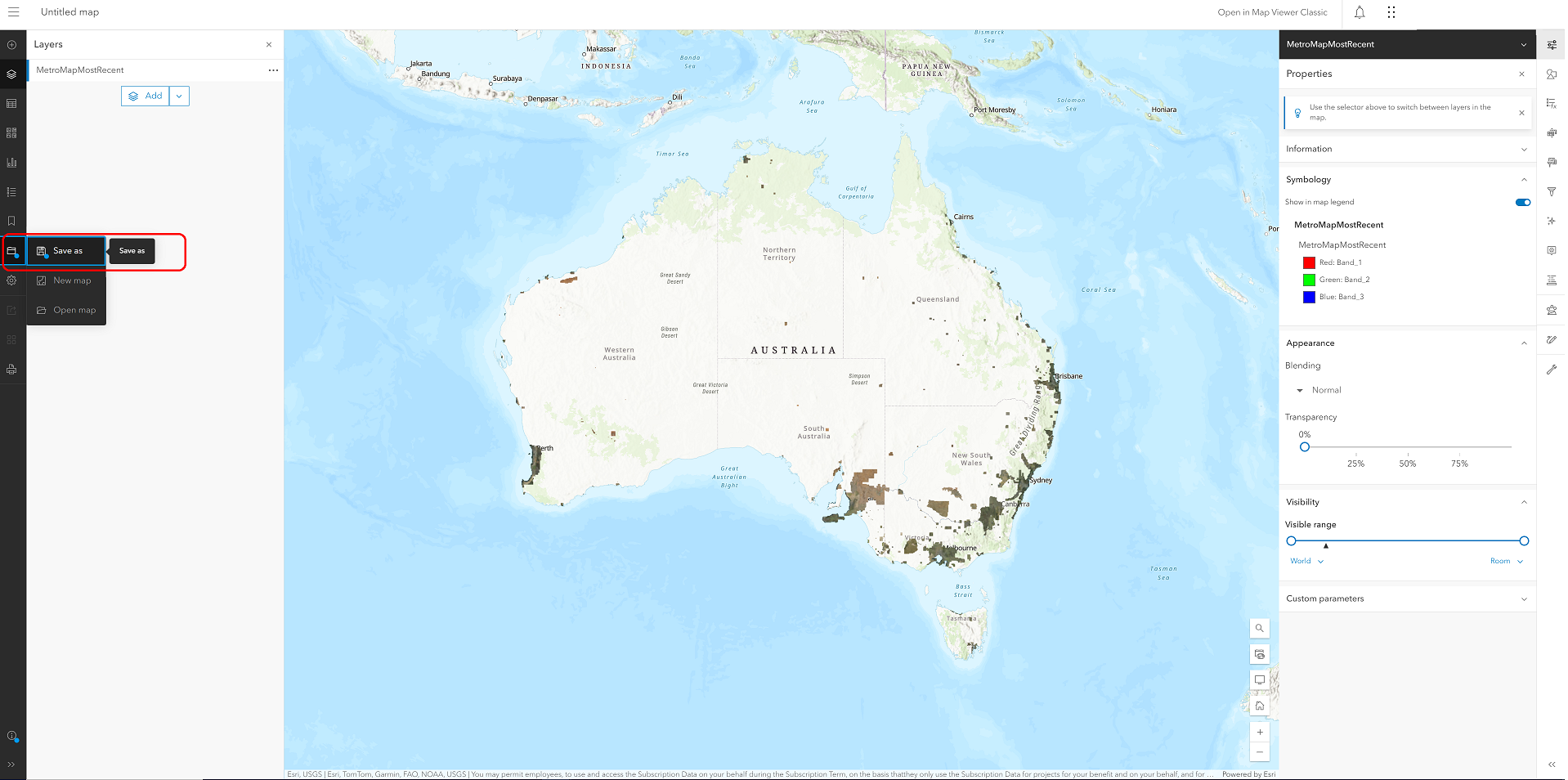
Fill in the details and click save.