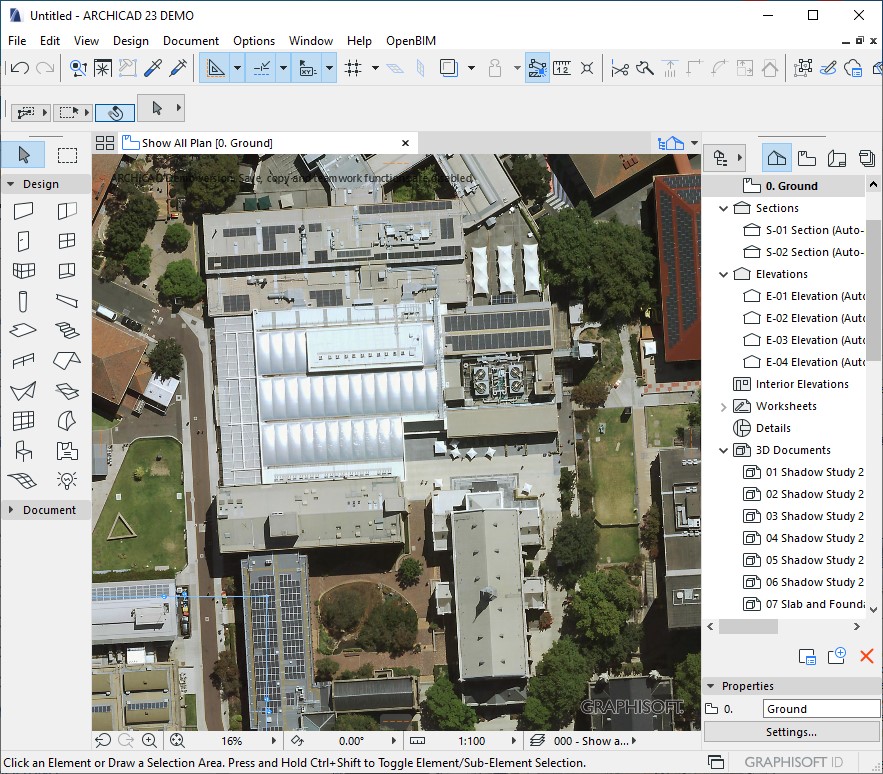Import MetroMap Images
If you have used Clip It! tool or Download Image tool from MetroMap website and you want to project this image onto ArchiCAD, the following steps will help you through.
Screen images shown below in these instructions are from ArchiCAD 23.
-
Click File in the menu, then select External Content and choose Place External Drawing....
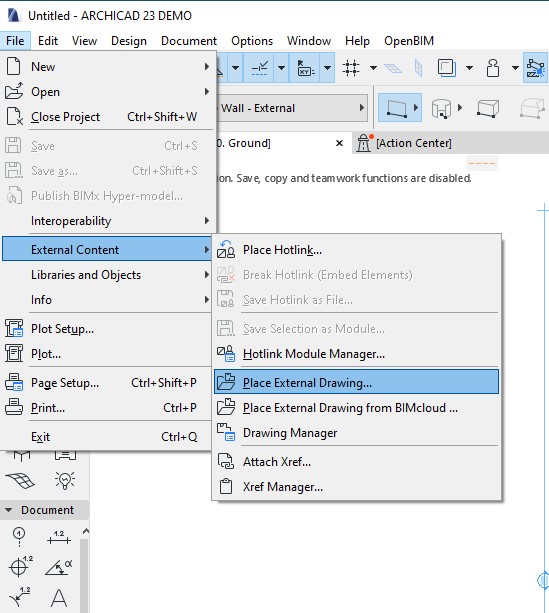
-
Select your prefered image.
Note that georeferenced JPGs (using a JGW file) are not supported, so ensure that your image is in the map projection you want before importing it, and you will need to scale as necessary.
-
Click any place you prefered in the drawing area to place the image in your desired location.